Image Gallery
An image gallery component acts as a way to present a collection of thematically related images.
Image Gallery
orem Ipsum is simply dummy text of the printing and typesetting industry. Lorem Ipsum has been the industry's standard dummy text ever since the 1500s, when an unknown printer took a galley of type and scrambled it to make a type specimen book.
-

Pop Martin
-

Serviceman
-

Scientist in the Lab
-

Students with Norm
-

Man Smiling
-

WP Test
When To Use This Component
This component should be used when you want to display a body of related images in a grid, or masonry-like format. It will allow you to present numerous images to tell a more well-rounded story or present a number of different perspective on a topic, event or subject area.
USAGE EXAMPLES
- An image gallery of athletic events and facilities
- A display of student work, exhibitions and class resources for a specific major
Component Dos & Don’ts
There might be a time when you don’t know whether to use an image gallery component or not. Here are some examples of how to effectively use an image gallery component at Charlotte and when you shouldn’t use one:
DO
Use the image gallery component when you want to display a body of images that can be all seen at the same time.
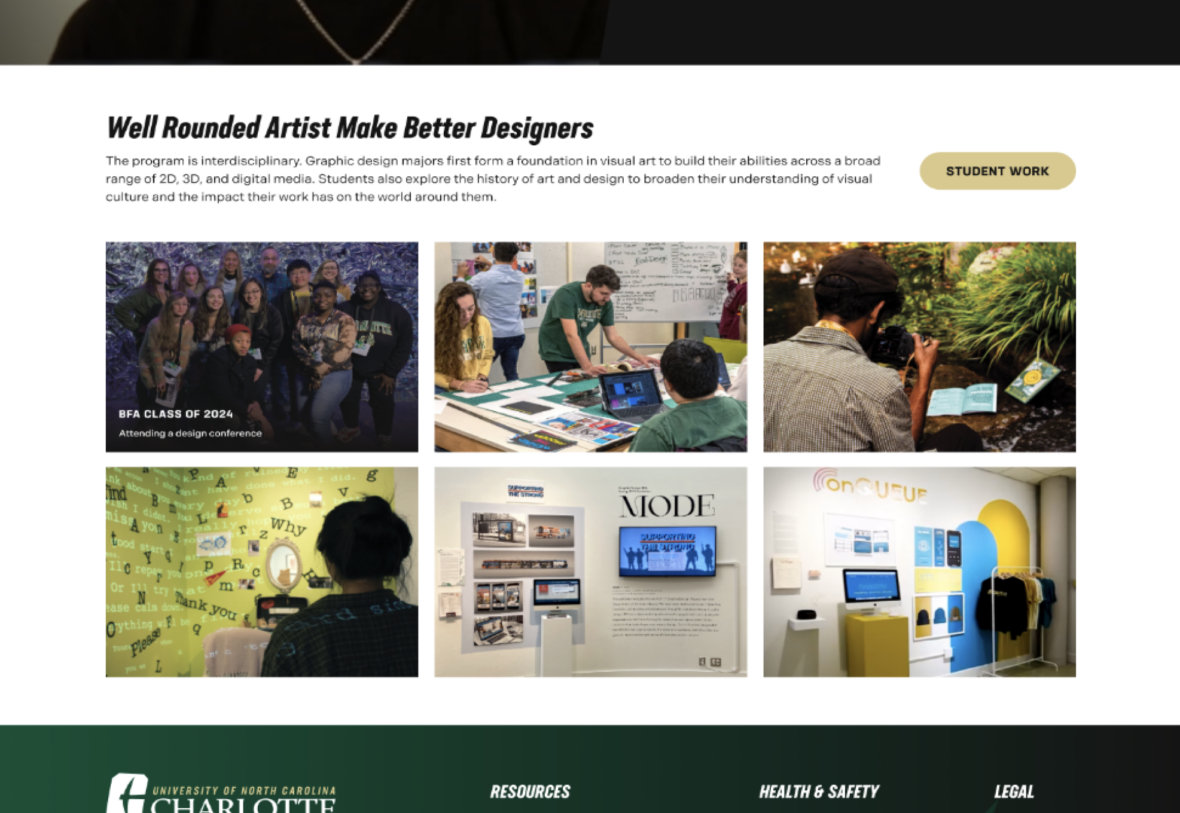
DON’T
This is a component for displaying multiple images, not a collection of videos. Additionally, if you would like a group of images to be presented one at a time, use the carousel component. If you want to display just one image, use the image or big video/image component.
Component Design Options
Below you will find an interactive example of the image gallery component and its various design options.
EDITABLE PARTS
- Section Title (optional)
- Description (optional)
- Button Text and Link (optional)
- Image upload (captions included in Image Upload menu)
Layout: Grid, Masonry
Background Color: Gray, Black, White
Image Ratio: 1:1, 2:3, 3:2
Button Color: Green, Gold
